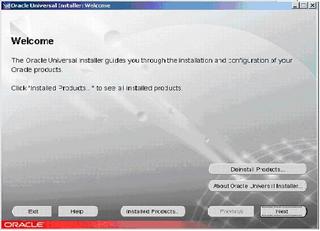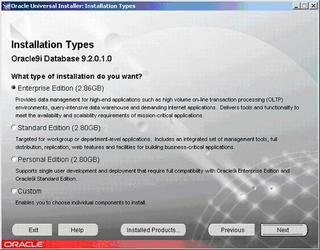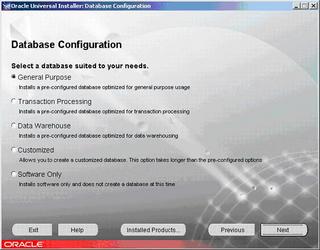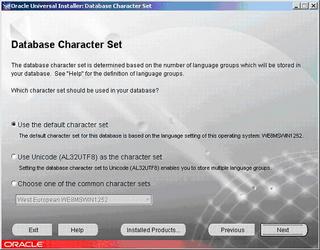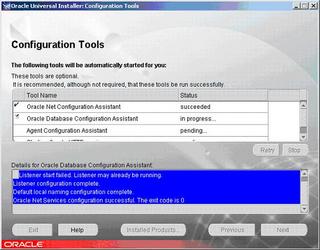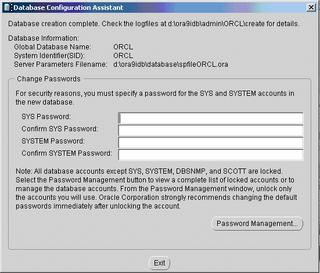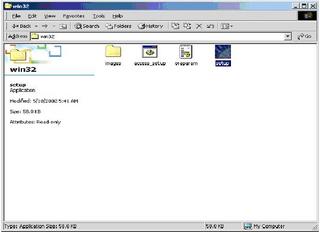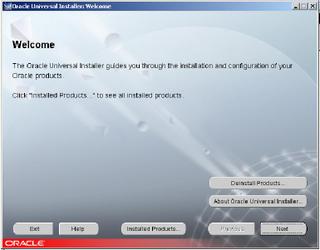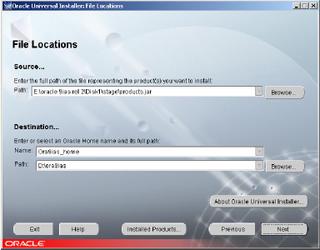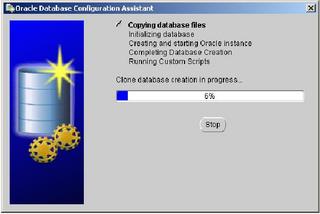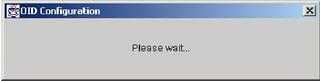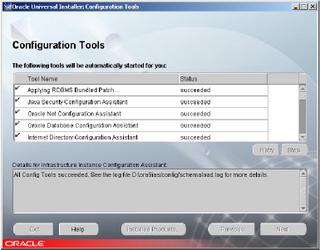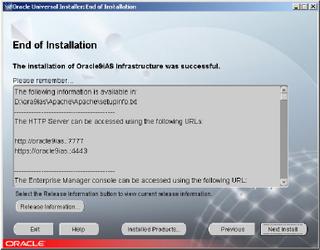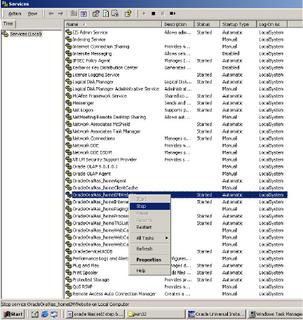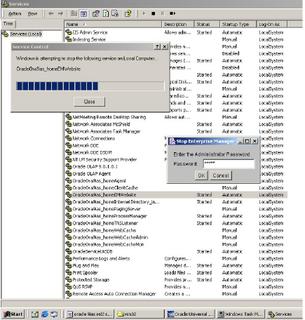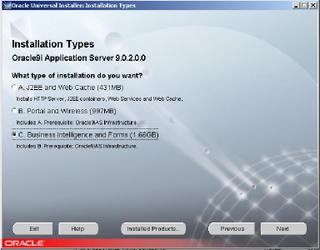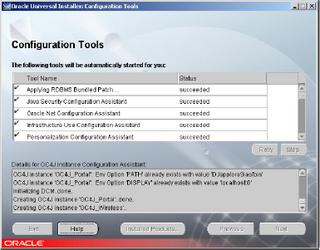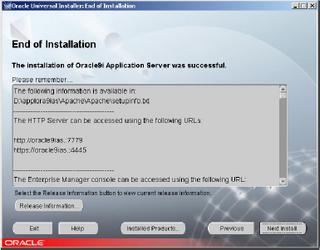Oracle database installation on windows 2000
Prerequisites for Installation
Windows 2000
Virtual memory
Service pack 4.
Goto the path where oracle source is present .
Goto \disk1\install\win32 .
Double click setup
click open to start. Click next on the welcome screen to continue setup
On this screen you have to give your oracle home a name and a path where your oracle will be installed .Itis better to have a name which easily identifies your database such as ORA9IDB ,and choose d: or e: (not c:) wherever space is available.
On this screen choose the product .It is the first one for Database Installation.
Choose the Installation type ,It is enterprise in this case
choose the type of database you want ,It is general purpose in this case.
On this screen choose a global database name and SID for your database .The SID is the name with which your service runs
choose the default characterset for your database.
This is where you can choose your database language.
Click Install if you are sure all the details are correct .
The blue progress bar indicates the installation of the database
 If “lsnrctl.exe “ window is hanging but “Listener configuration complete” message is seen at the background ,you can close the “lsnrctl.exe “ window(dos )
If “lsnrctl.exe “ window is hanging but “Listener configuration complete” message is seen at the background ,you can close the “lsnrctl.exe “ window(dos )After installation restart the system once.